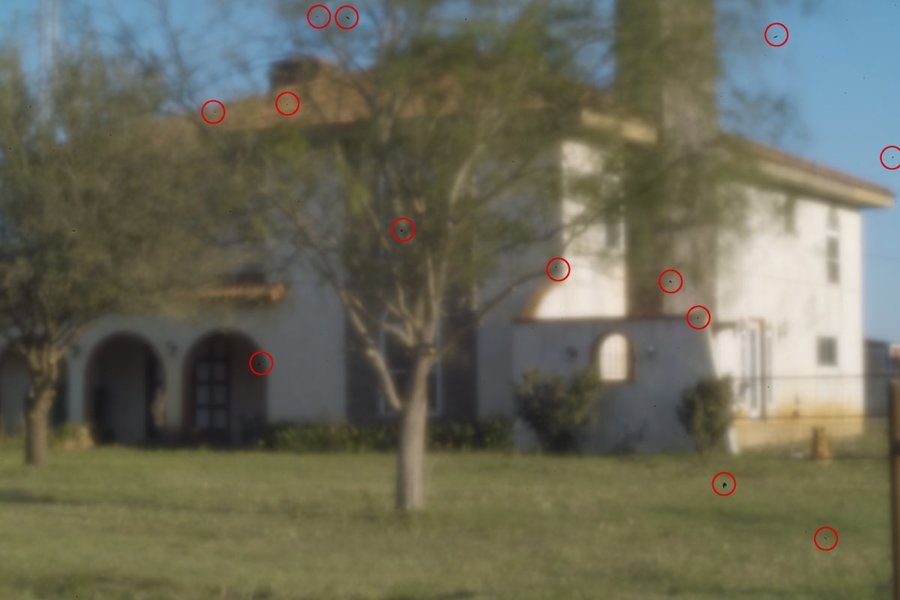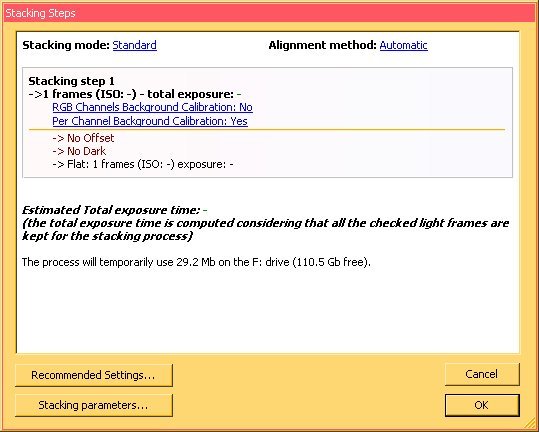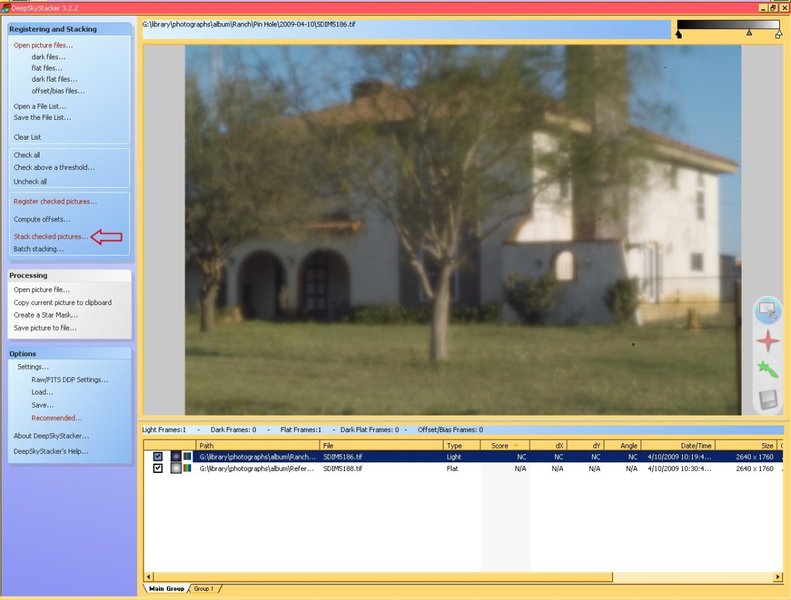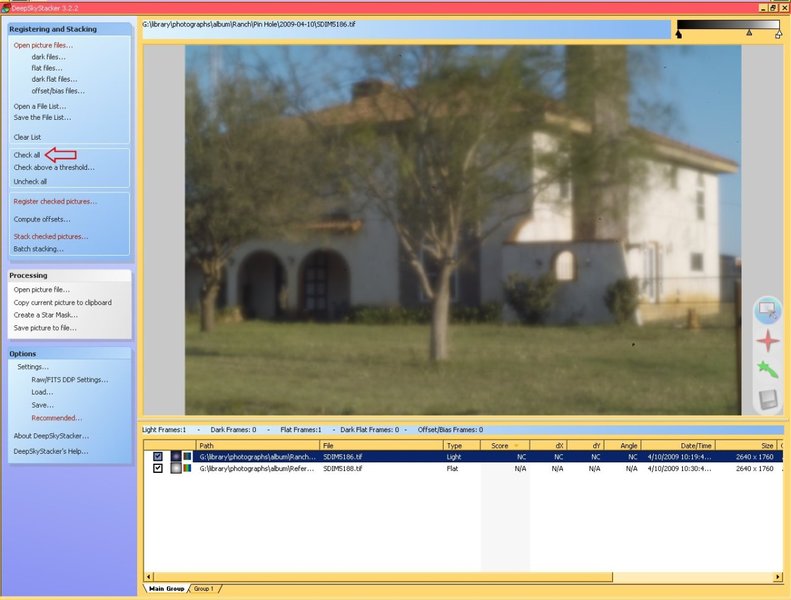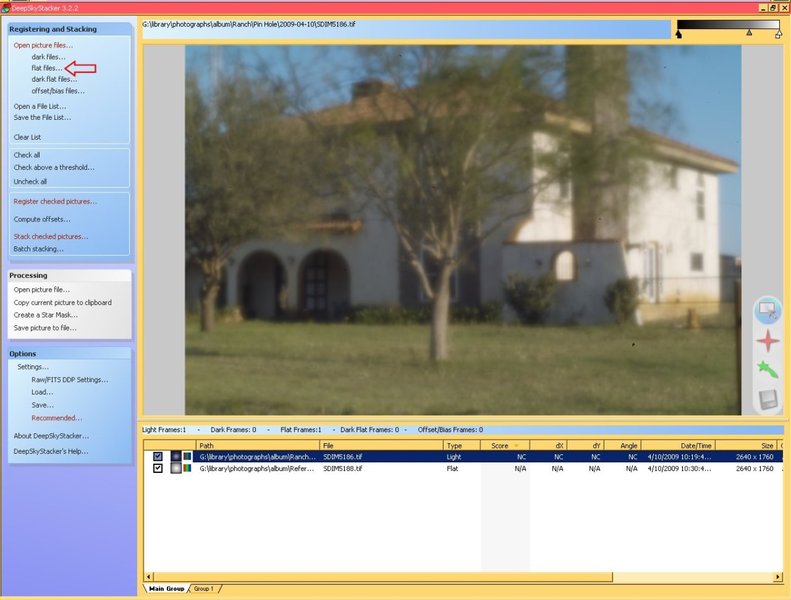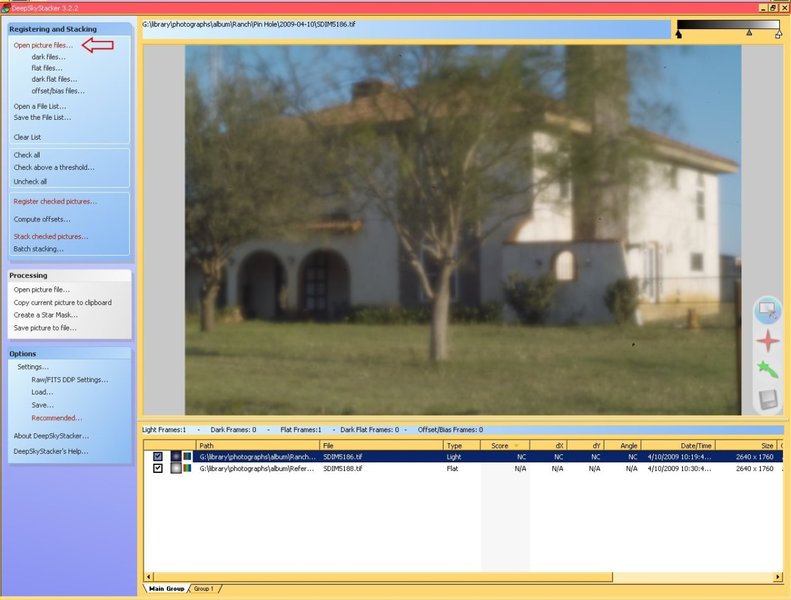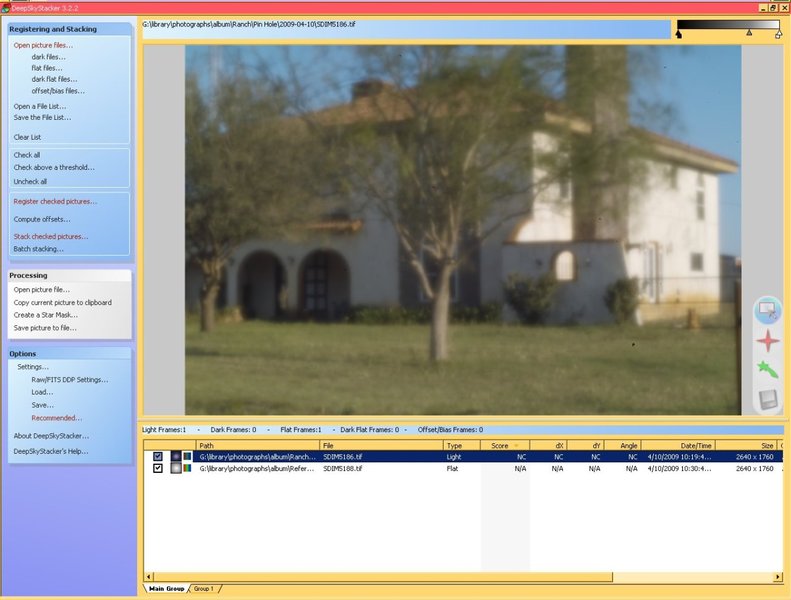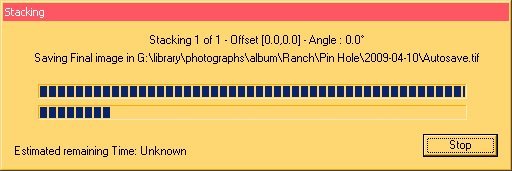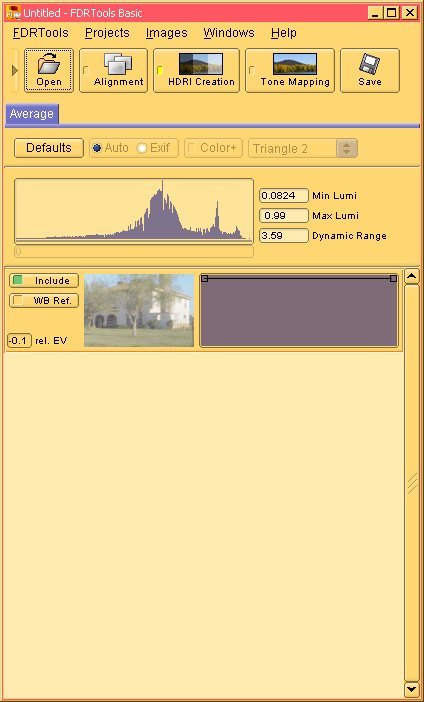Steaphany
Well-Known Member
I'm going to provide a nicely detailed tutorial on how you can eliminate or compensate for imager dust and optical vignetting from an image. For my source images, I will use files from my last shoot through my pinhole lens. Since the light from a pinhole has virtually a single path to each imager photosite, the effects of dust on the imager are at their worst, so this will better demonstrate the effectiveness of this technique.
Here is the source image which I'll be referring to as the Light Frame:
View attachment 1435
Since a pinhole has no focus or aperture adjustment, the only controls are the image file format, shutter speed, ISO, and white balance, for this photo, 2640x1760 RAW, 2 Seconds, 100, Day Light.
The imager dust is obvious, but I visually scanned the image was found these:
View attachment 1436
Right after the above shot, I aimed my tripod mounted SD14 up towards a pure smooth blue sky and this is my Flat Frame:
View attachment 1437
The imager dust is far more evident in the Flat Frame with it's smooth background:
View attachment 1438
I can see that there is a slight gradation in the blue of the sky, ideally, even this should be minimized, but it was still sufficient when considering that it was shot with the Sun low in the sky and there were clouds to the West where the sky would normally be smoother.
Step 1:
In SPP, open the Light Frame and make your usual image adjustments. Do not perform any image size or cropping at this time.
Step 2:
Before saving the file, save your adjustment settings, they will be needed later to process the Flat Frame.
Step 3:
Save your adjusted Light Frame image as a 16 Bit TIF file.
Step 4:
Open the Flat Frame and apply the saved adjustments from your Light Frame session.
Step 5:
Then shift the Saturation all the way to the left, so the Flat Frame is now monochrome:
View attachment 1439
Step 6:
Save your adjusted monochrome Flat Frame image as a 16 Bit TIF file.
<To be continued in another post>
Here is the source image which I'll be referring to as the Light Frame:
View attachment 1435
Since a pinhole has no focus or aperture adjustment, the only controls are the image file format, shutter speed, ISO, and white balance, for this photo, 2640x1760 RAW, 2 Seconds, 100, Day Light.
The imager dust is obvious, but I visually scanned the image was found these:
View attachment 1436
Right after the above shot, I aimed my tripod mounted SD14 up towards a pure smooth blue sky and this is my Flat Frame:
View attachment 1437
The imager dust is far more evident in the Flat Frame with it's smooth background:
View attachment 1438
I can see that there is a slight gradation in the blue of the sky, ideally, even this should be minimized, but it was still sufficient when considering that it was shot with the Sun low in the sky and there were clouds to the West where the sky would normally be smoother.
Step 1:
In SPP, open the Light Frame and make your usual image adjustments. Do not perform any image size or cropping at this time.
Step 2:
Before saving the file, save your adjustment settings, they will be needed later to process the Flat Frame.
Step 3:
Save your adjusted Light Frame image as a 16 Bit TIF file.
Step 4:
Open the Flat Frame and apply the saved adjustments from your Light Frame session.
Step 5:
Then shift the Saturation all the way to the left, so the Flat Frame is now monochrome:
View attachment 1439
Step 6:
Save your adjusted monochrome Flat Frame image as a 16 Bit TIF file.
<To be continued in another post>