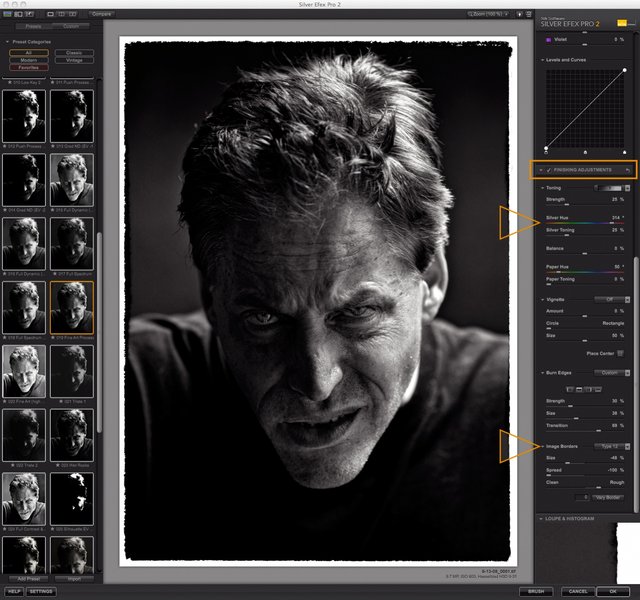Nik Silver Efex Pro-2
Hi all, I've been working with this program for some time now. Have converted maybe 3 or 4 thousand digital images with it (probably more) ... I do a LOT of B&W wedding images, so you get pretty familiar and fast with any program that way. If I had to do this many individual conversions in PS alone it would take forever, and probably not look as good ... better I should kill myself ... LOL!
I have it loaded into the filters section of PSCS5, and into Lightroom 3. The difference is that with PSCS5 it produces layers, and when used directly in LR it does not make layers.
PS layers allows you to decrease the opacity of the B&W Nik layer as an overlay on the full color original to produce muted color effect, or to run Nik twice or three times concentrating on certain tonal areas, then blending the layers. So for quick conversions, I use it in LR, and for more extensive work, I use the "open in PS" option in LR, then open the file in Nik to work with PS layers.
Here's a demo of a portrait titled "Angry Man" shot with a H3D-II/31 ISO 800 @ 1/60, HC-150 @ f/4.5 ... in this case converted in PSCS5 using layers.
I've shown three finished shots: the original color ... a layered one showing a 30% Nik B&W overlay ... and the full Nik B&W conversion.
The three screen grabs show my general B&W work flow while in Nik Silver Efex Pro-2:
Window 1 shows an initial selection of a preset located on the left side ... in this case, "Fine Art". You can click on any of these to see the effect real time. (My most used preset by far is Push Process-1.) IF one of these presets doesn't work, I then explore the film types on the right side dialog window (Red Arrow). I almost always further modify either the Preset or the Film Type.
Window 2 shows the further modifications to the Fine Art preset that I had chosen. These are all located at the top>down in that right side dialog window starting with Global adjustments. In this case I increased the structure a little, hardened the grain, and lowered the yellow sensitivity to hold the camera right side of the face. In addition, I then did local adjustments using the Control Point tool ... one of the most sophisticated local adjustment tools of any post program I've ever used, and is what really separates this program from PS, and many other ways of converting B&W. One adjustment is shown, but I did 4 different areas.
Window 3 shows the Finishing Adjustments done with tools located at the bottom of the right side dialog window. In this case I chose to adjust the silver toning a bit to simulate Selenium Toning, and then added an art border.
Sounds long when you write it all out, but only takes 5 minutes once you get the work flow down pat. That's because it is all right there in one window.
However, as with all software ... Practice makes Prefect : -)
Questions?
-Marc