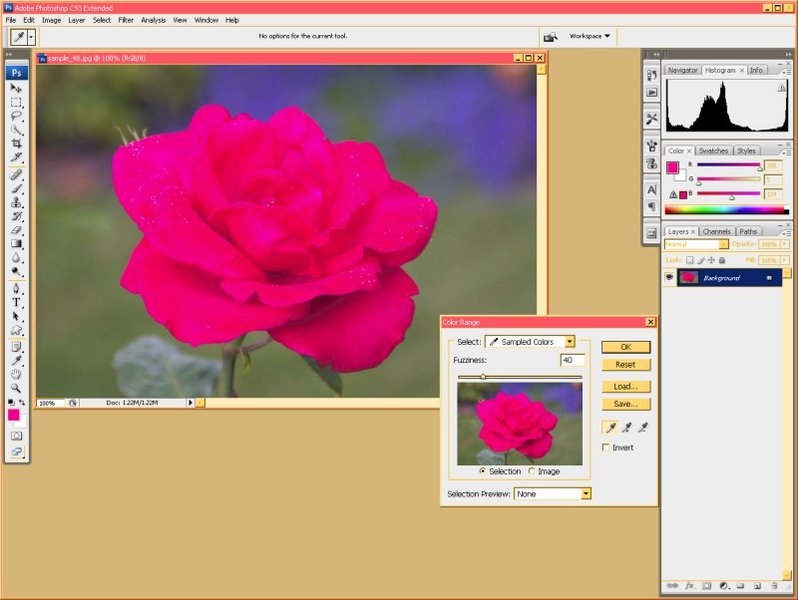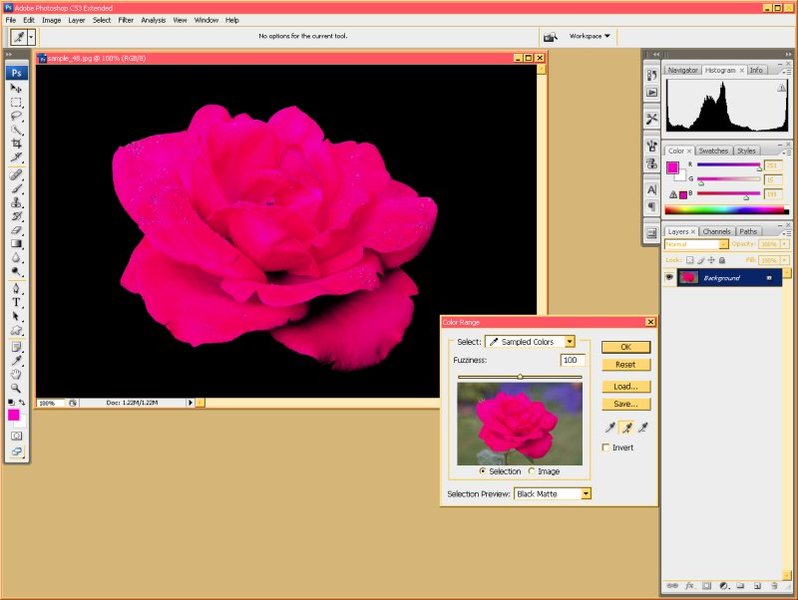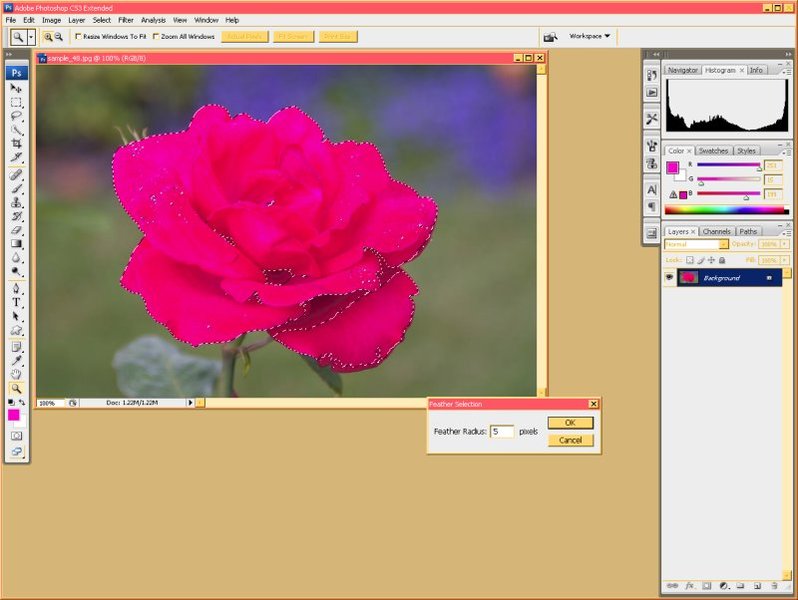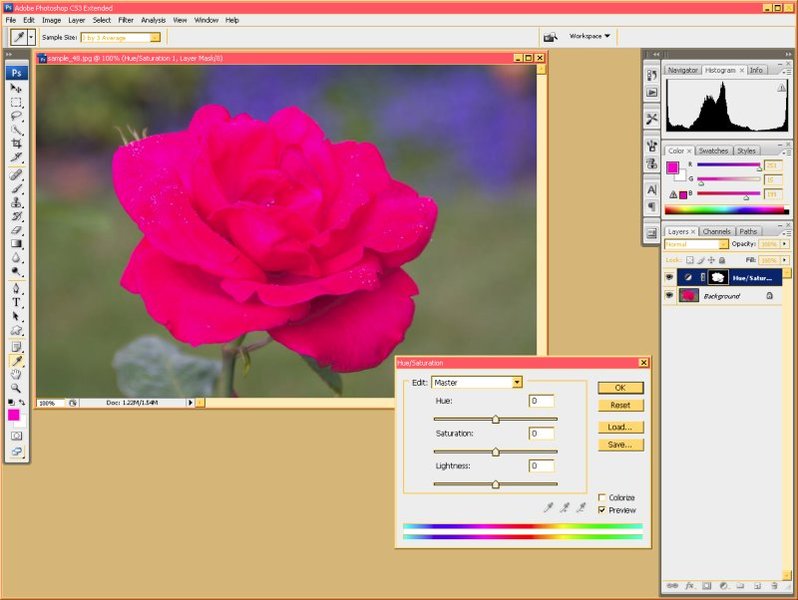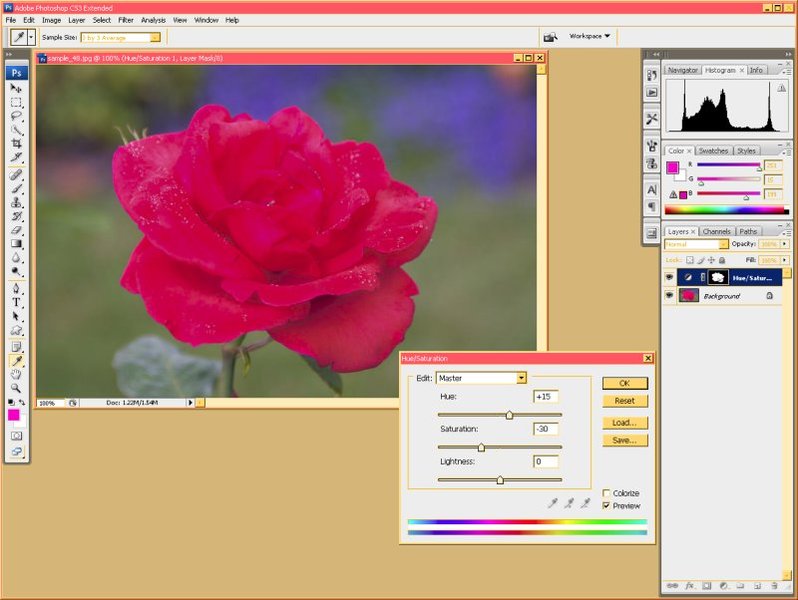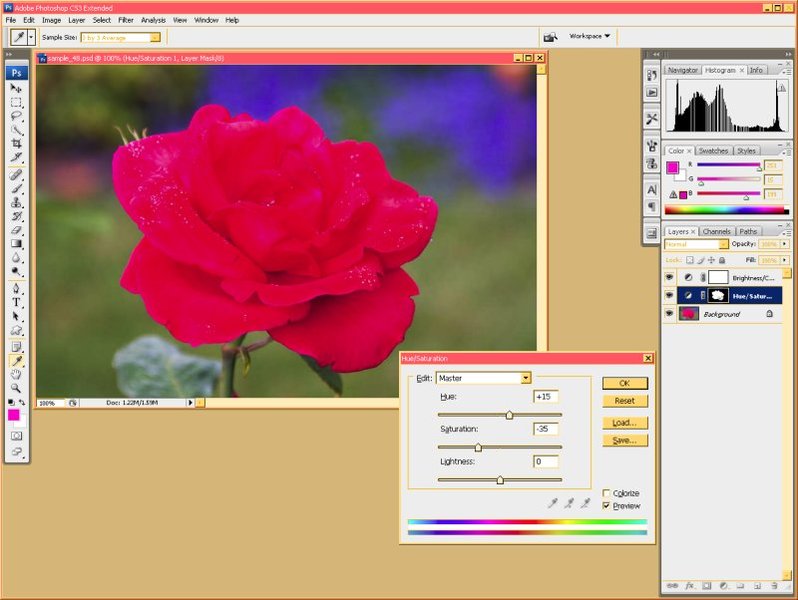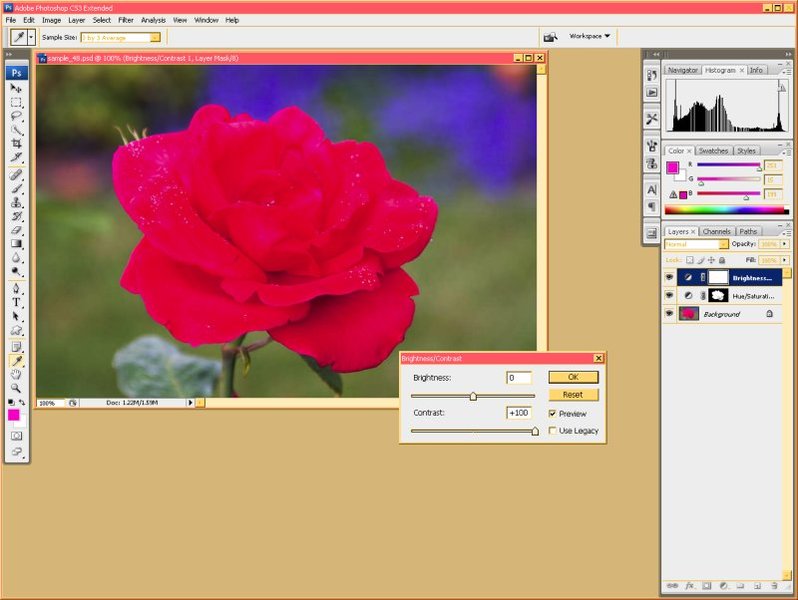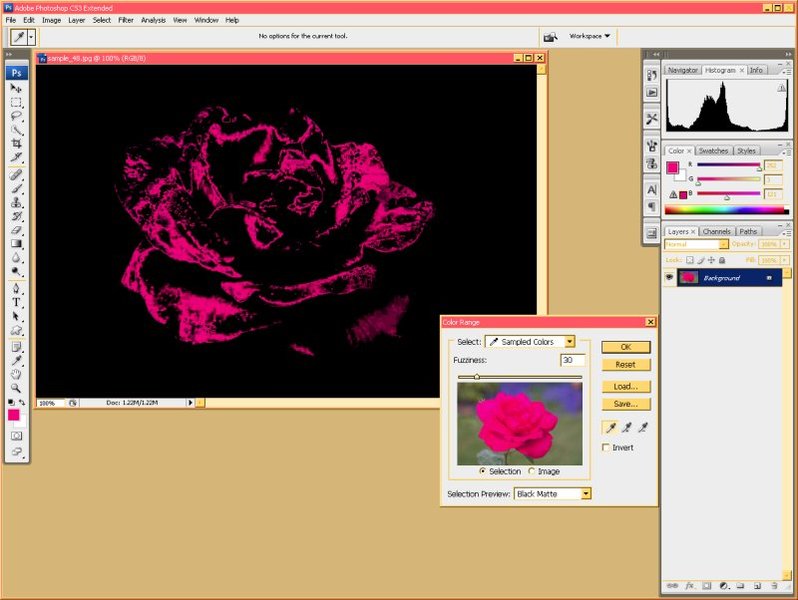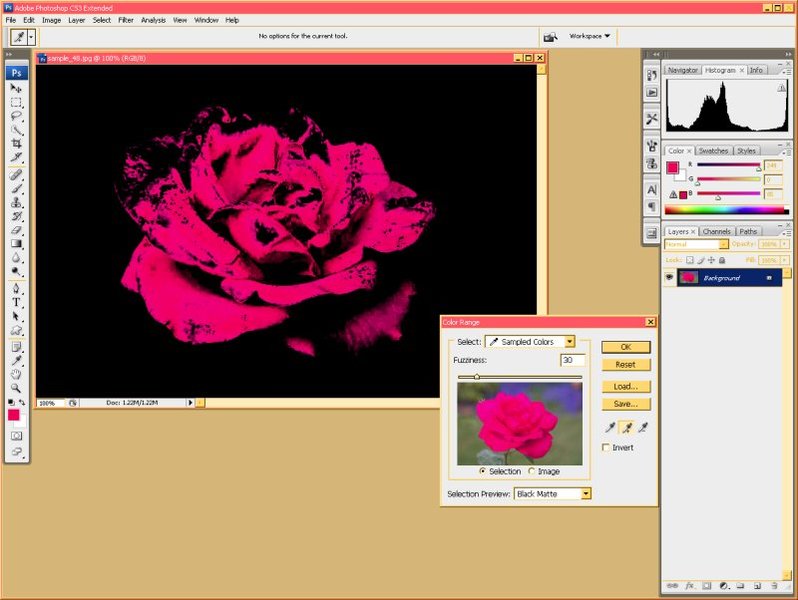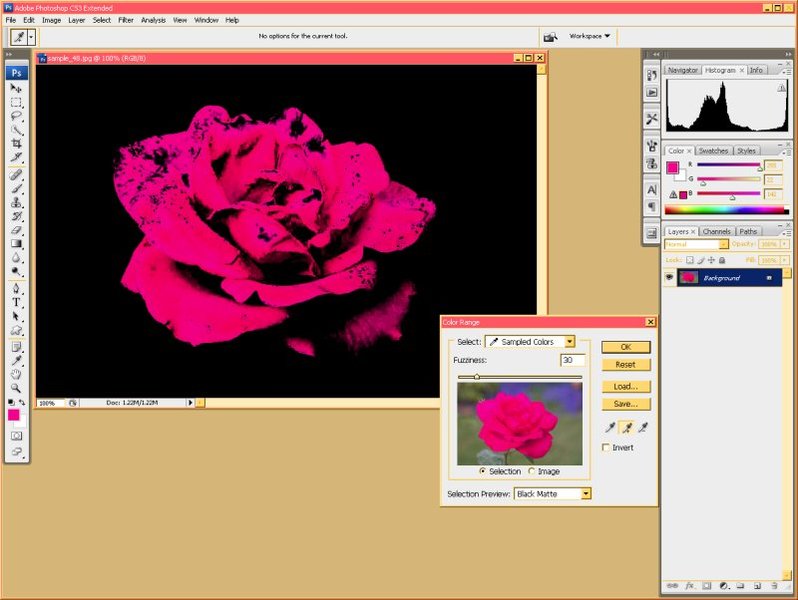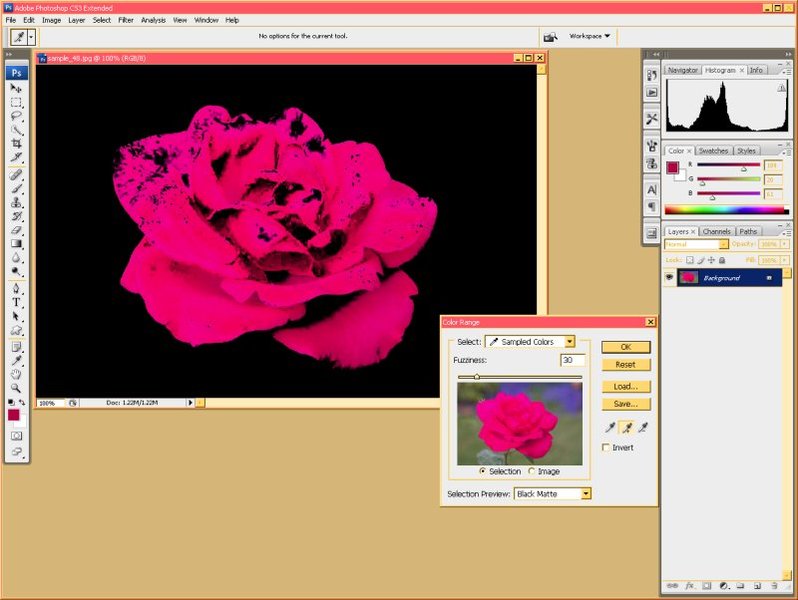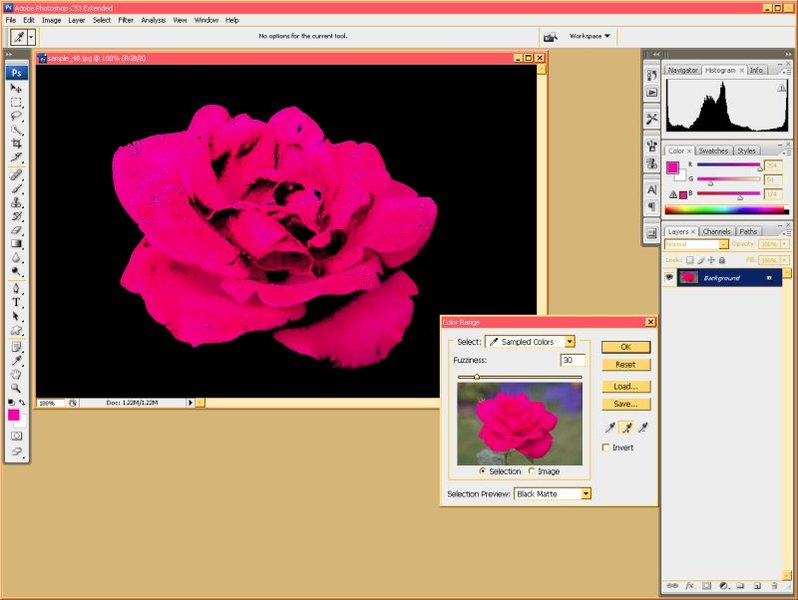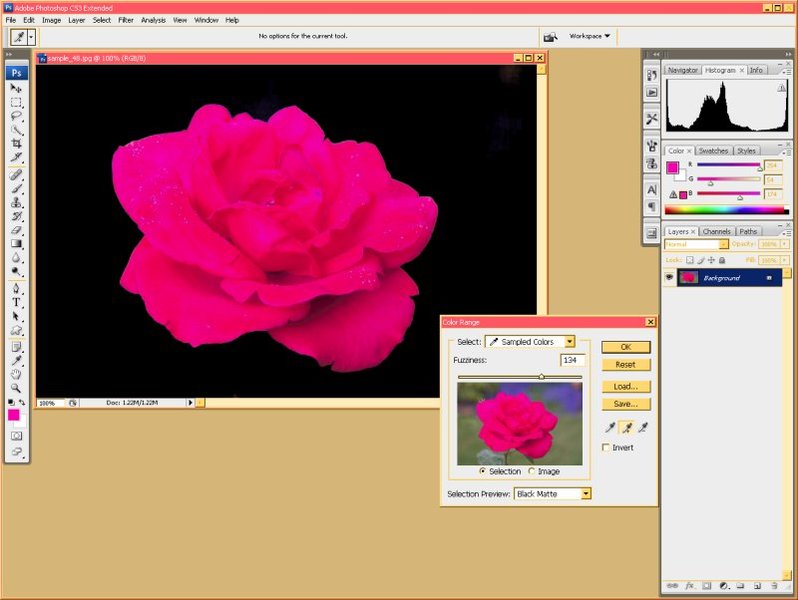LUIS A GUEVARA
Well-Known Member
Hi, guys!
I currently run 1.08. So I don't think that is the problem.
Sincere regards, Jim R
Apparently the problem was solved after V1.07 . However Firmware does get corrupt , like all software , and a reinstall of firmware might be in order .
There is nothing to fear if you have an external power source for your camera , or Freshly charged batteries.
This is probably the best link to Sigma Downloads and instructions:
http://www.sigma-sd14.com/software/firmware/
[Ver. 1.08]
Corrects the occasional phenomenon of an image recorded in RAW format appearing to have an unnaturally large file size.
Corrects the rarely occurring error of camera freeze and image recording failure when shooting continuously or if the shutter button is pressed when the CF Card Busy Light is blinking.
When Bulb Mode is used Sigma Photo Pro now displays the actual shutter speed used in the exposure rather than just showing the word "Bulb".
Luis